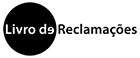The Colibri / Zoom service is now also available for teachers and employees of the Lusófona University of Porto
Zoom (Hummingbird)
What is Colibri?
COLIBRI is a collaboration service made available to Higher Education Institutions by the FCT (Foundation for Science and Technology) that allows remote meetings of up to 50 participants.
Colibri works with the Zoom system, which makes it possible to share audio, video, text, images, whiteboards and the participants' computer screens. It includes recording mechanisms for recording and later making available the sessions. See the explanatory videos below.
How can I access Colibri?
The Colibri platform is available free of charge to all faculty and staff at Lusófona University of Lisboa, Universidade Lusófona do Porto and IPLUSO - Instituto Politécnico da Lusófonia. The access data are the same ones you use to access the academic portal or to post summaries.
Faculty and staff of ULHT, ULP and IPLUSO
Format you should use to access:
User:pxxxx - (ex: p967) or fxxxx - (ex:f967)
Aceder ao Colibri Atravês do browser
Downloads
Como posso fazer login versão para desktop do Colibri/Zoom?
Para aceder ao Colibri / Zoom na versão desktop siga os seguintes passos:
Step 1
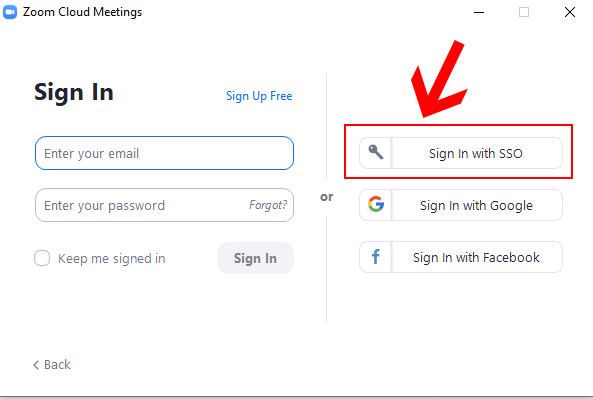
Step 2
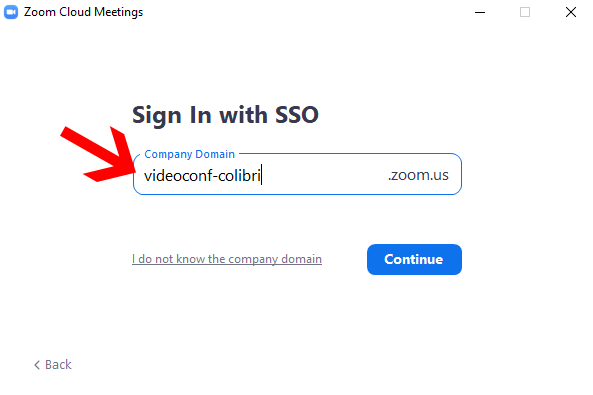
Difference between Colibri and Zoom
Colibri is the name of the Service that FCT provides to all Higher Education Institutions in Portugal to carry out videoconferences. The system that Colibri uses is Zoom, but it could be any other videoconferencing system.
How do I schedule a class on Zoom /Colibri?
Scheduling meetings on Zoom is very easy ;-). We've prepared a small guide that will help you feel comfortable using Zoom in no time. If this is all new to you, don't despair and keep a positive attitude. Be available to learn new things. We are here to help - click@ulusofona.pt.
Guides for Teachers
Usage tutorialsGuide to creating a class on Zoom
Complete Guide to Colibri - FCCN
Attendance list guide - Zoom
Teaching Guide - Personal Room Zoom - Zoom
Student Guides
Best practices for studentsChange profile picture on Zoom
Is there a limit to the duration of a class booked through Colibri?
The Colibri service provides a set of Pro licenses that allow you to take the class online without time restrictions. Pro licenses are assigned to users based on their availability at the time they access the service. With the increase in the volume of use of the service at this time, many of the Professors receive the message that the session duration limit is 40 minutes.
One way to get around the 40 minute limit problem is to end the meeting before the 40 minute mark and then open the same session following exactly the same link you used. This way you avoid having to schedule a new class.
Do I have to schedule a different Zoom session for each class?
You can schedule a session for each class on Zoom and provide the link to each of the different sessions in Moodle (indicating the day and time of the session). You can also choose to share the link to your profile room. In this way, the link to all sessions will always be the same, and it is up to the Professor to join the online room on the days and times specified in the timetable
Watch explanatory video here
How do students access classes scheduled at Colibri?
After scheduling a meeting on Zoom we suggest copying the meeting address and putting it in Moodle so students can join the meeting. When scheduling a session on Colibri/Zoom, be careful to check that in the session options you have removed the mandatory authentication or a password to access the class. If you set a password for the session, you should also put it in Moodle along with the link to the class.
Watch explanatory video here
Can I record the distance classes I take at Colibri?
Yes. Sessions can be recorded in the cloud or on your own computer.
How do I get students to access recorded classes?
The link to consult the recordings of each class must be made available in Moodle. Cloud recordings are only available for 30 days. You can allow your students to download the recordings, or alternatively, the Teacher can download the recordings and make them available through Educast. See the following support videos
- Access recordings made on Colibri and share them on Moodle
- Create a Channel on Educast to put videos
- Upload videos to Educast
- Share videos hosted on Educast