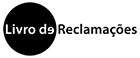New Microsoft 365 Storage limits for Education
Changes and guidelines for the Academic Community until 1st August
22.05.24 - 18h16Microsoft has changed the storage limits for Office 365 A1, available for Education, such as OneDrive, Sharepoint and Exchange email. These changes are being gradually implemented and will be fully effective by August 1st.
New Storage Limits
From now on, each user will have a maximum storage limit of 100GB, thus replacing the previous "unlimited storage" policy.
We ask the entire Lusophone Community to check their current storage space and, if necessary, take measures to adapt usage to the new limits.
How to Check Used Space
To check how much storage space you are using, follow the steps below:
- Access OneDrive:
- Sign in to your Microsoft account via the OneDrive portal.
- Access Storage Settings:
- Click on the settings icon (represented by a gear) in the top right corner and select "Options".
- Check Storage:
- In the "Storage" section, you will find information about how much space is used and how much is still available.
Instructions for Downloading and Storing Files
To ensure your data remains secure and within the new storage limits, we recommend following these instructions for downloading and storing files:
- Select Files:
- In OneDrive, select the files or folders you want to download.
- Download:
- Click the "Download" button on the top toolbar.
- The files will be compressed into a .zip archive and downloaded to your device.
We ask all members of the Academic Community to adjust their storage practices in accordance with these new guidelines. We appreciate your understanding and collaboration to ensure the continuity and efficiency of the services provided by Microsoft 365.
Other News
- ULusófona Professor Renews Role as Animal Ombudsman
- Call for applications for two doctoral scholarships at CICANT
- ULusófona/CICANT joins UNESCO Alliance for Media Literacy
- 2025 Structural Health Monitoring Summer Course Concludes Successfully
- NECS highlights intersections between cinema and immersive technologies